How to configure DHCP RELAY AGENT on CISCO Routers
Dynamic Host Configuration Protocol helps us to address dynamically our hosts on the network. In fact, when a Host is configured to get its IP address dynamically, it will broadcast a DHCP REQUEST on the network searching for a DHCP SERVER.
The problem here is that our DHCP SERVER has to be on the same broadcast domain as the CLIENTS since routers do not forward broadcast packets. I suggest to start with the following architecture:
 On the left side, we have our DHCP CLIENT. In the middle, our Router and on the right side the DHCP SERVER.
On the left side, we have our DHCP CLIENT. In the middle, our Router and on the right side the DHCP SERVER.
As our DHCP Client wants to get an IP address, it will send a DHCP Discover message which is a broadcast message. As the Router do not forward broadcast packets, this message will never reach the DHCP Server, and as a result: No IP address for our friend DHCP Client. This is not good. 🙁
To solve this problem, the DHCP Relay Agent feature is used on routers to forward DHCP messages to the DHCP Server, and when the DHCP Server respond, the Router will forward the replies to the Client.
Let’s see how it works:
The DHCP Client broadcasts a DHCP Discover message looking for a DHCP Server. When the Router Receives this message, and with the DHCP Relay Agent feature enabled, it will forward the message to the DHCP Server as a Unicast Packet.
The router will also add to this Unicast Packet a field called giaddr (Gateway IP address) in the DHCP Packet, this field will contains in our case the IP address 192.168.1.1 since the router receives the DHCP Discover message on the Fa0/0, and the source IP address of this Unicast packet will be also 192.168.1.1.
This field is required by the DHCP Server so it can know from which pool it has to select an IP address.
One the DHCP Server receives the DHCP Discover message, it will respond by the DHCP OFFER Message; this message will be sent as a Unicast parcket to the router.
The router will forward the DHCP OFFER Message as a broadcast message.
 The DHCP Client has verified the information in the DHCP Offer message, and sends a DHCP REQUEST as a broadcast message. The router will forward this message as Unicast packet to the DHCP SERVER. Note that once again, the giaddr field is added add contains the IP address 192.168.1.1.
The DHCP Client has verified the information in the DHCP Offer message, and sends a DHCP REQUEST as a broadcast message. The router will forward this message as Unicast packet to the DHCP SERVER. Note that once again, the giaddr field is added add contains the IP address 192.168.1.1.
As a response to the DHCP REQUEST message, the DHCP SERVER will send a DHCP ACK message to the router, and in turn, the router will broadcast this message on the Fa0/0. Finally, our DHCP Client has its IP address.
Let’s see how we can configure this, are you ready?
Configuration
We will use 3 routers to see the configuration.
Here is the basic configuration:
| ROUTER(config)#int f0/0 ROUTER(config-if)#ip address 192.168.1.1 255.255.255.0 ROUTER(config-if)#no shutdown ROUTER(config)#int f0/1 ROUTER(config-if)#ip address 192.168.2.1 255.255.255.0 ROUTER(config-if)#no shutdown |
| DHCP_CLIENT(config)#int f0/0 DHCP_CLIENT(config-if)#no shutdown |
| DHCP_SERVER(config)#int f0/0 DHCP_SERVER(config-if)#ip address 192.168.2.2 255.255.255.0 DHCP_SERVER(config-if)#no shutdown DHCP_SERVER(config)#ip dhcp pool NET1 DHCP_SERVER(dhcp-config)#network 192.168.1.0 255.255.255.0 DHCP_SERVER(dhcp-config)#default-router 192.168.1.1 DHCP_SERVER(dhcp-config)#exit |
As you can see, this is the basic configuration of every router. We have also configured the DHCP SERVER service. Now we have to configure the DHCP RELAY AGENT on the router:
| ROUTER(config)#int f0/0 ROUTER(config-if)#ip helper-address 192.168.2.2 ROUTER(config-if)#exit |
As you can see, the DHCP RELAY AGENT feature is enabled using the IP helper-address command. 192.168.2.2 is the IP address of the DHCP SERVER. And we enable the feature on the interface connected to the DHCP CLIENT. You can see the feature enabled on the interface fa0/0:
| ROUTER#show ip int fa0/0 FastEthernet0/0 is up, line protocol is up (connected) Internet address is 192.168.1.1/24 Broadcast address is 255.255.255.255 Address determined by setup command MTU is 1500 bytes Helper address is 192.168.2.2 Directed broadcast forwarding is disabled Outgoing access list is not set Inbound access list is not set Proxy ARP is enabled |
Before configuring the interface of the DHCP CLIENT to get a dynamic IP address, we have to configure the Server to reach the network 192.168.1.0/24, because the source IP address of the DHCP messages will be 192.168.1.1/24. For this we’ll configure a static router:
| DHCP_SERVER(config)#ip route 192.168.1.0 255.255.255.0 192.168.2.1 |
Last step is to configure the interface of the DHCP CLIENT for DHCP:
| DHCP_CLIENT(config)#int f0/0 DHCP_CLIENT(config-if)#ip address dhcp DHCP_CLIENT(config-if)#exit |
Now, let’s see if the interface has an IP address:
| DHCP_CLIENT#show ip int br Interface IP-Address OK? Method Status Protocol FastEthernet0/0 192.168.1.8 YES DHCP up up FastEthernet0/1 unassigned YES unset administratively down down |
As you can see, our router has successfully received an IP address. This means that the Relay feature is working fine.
This is all that I have for you on DHCP RELAY AGENT feature. If you have any question, just leave a comment.


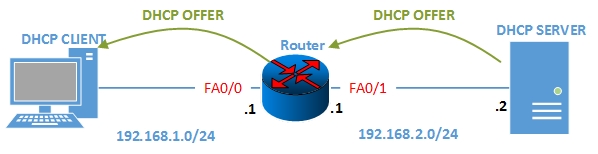





awesome explanation!! Thanks
Thank you
Very helpfull for me thanks for sharing.
Happy to hear that the article was very helpful for you
Great explanation and diagrams. Thanks for sharing.
Thank you
Great explanation. Simple and precise. Many thanks.
Very very thanks for provide me knowledge of dhcp with easy language
i Like this! Thanks alot, took me some days to get this dhcp relay agent config work on my lab!
when the router sends the dhcpoffer as broadcast then all clients will receive that frame then how the client decide whether it is meant for it? is it by looking at the ‘chaddr’ field in the dhcpoffer message? and the client whose mac addr matches the chaddr can process and rest all clients will drop.?
Verry googdd